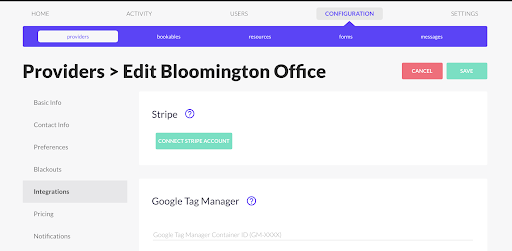Periodic supports a full integration with Stripe to power, accept and process payments on your custom booking system. Marketplaces are capable of processing every payment through a single account or you have the option to enable payment splitting through several connected Stripe accounts. This allows Marketplace accounts to take a revenue share of reservations booked on Providers.
Connecting Stripe to a Marketplace
- Login to your Periodic Dashboard
- Click SETTINGS > Integrations
- Under the Stripe option, click ‘CONNECT ACCOUNT’
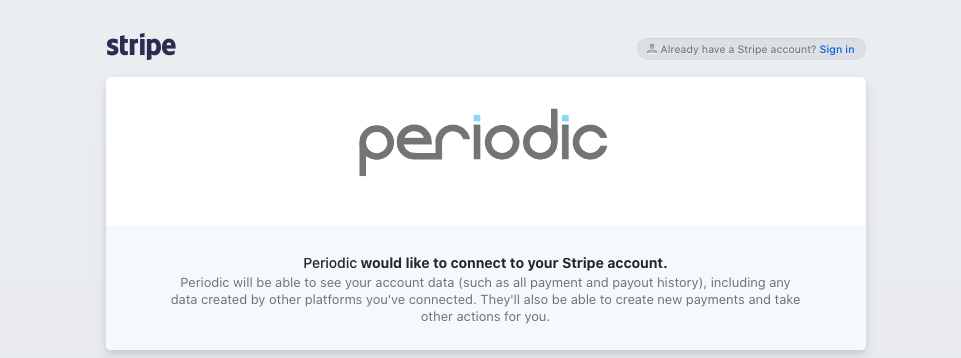
If you are not directed to Stripe, – ensure that your browser allows for pop-up windows – these can be configured in your browser settings.
If you have a Stripe account:
- Click the Sign In link and enter credentials
- Above the Activate your account section, click the dropdown next to Switch Account and select the Stripe account you wish the connect with Periodic
- Click the button Connect my Stripe account
- Once you see the ‘Thank you!’ message, click the Click here link to go back to your Periodic Dashboard
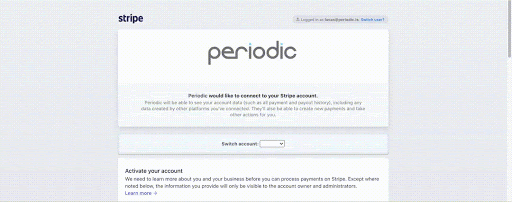
If you do not have a Strip account:
- Fill out the required fields in the Activate your account page
- Once the required fields are complete, click the Authorize access to this account at the bottom of the page
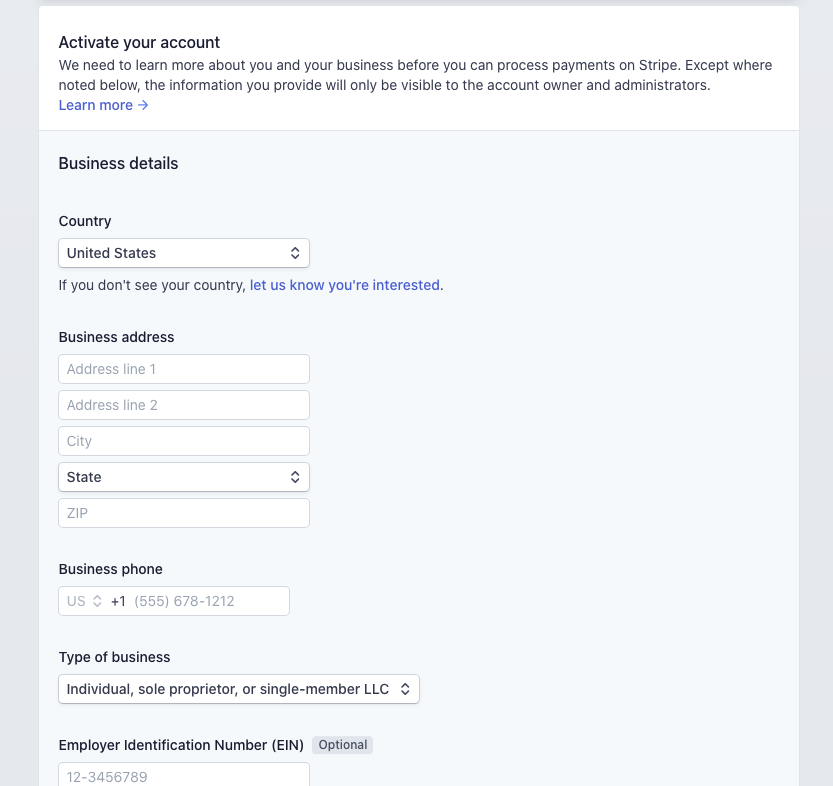
Connecting Stripe to a Provider
Once Stripe is integrated with your Marketplace account it becomes possible to connect a different Stripe account on the Provider level. Provider Stripe accounts enables split incoming customer payments.
Marketplace Settings
- As a Marketplace Administrator go to > SETTINGS > Integrations
- Under Stripe, click the checkbox to Allow Providers to connect their own Stripe Accounts
- Customize payment splitting options
- Payments can be split by a percentage or flat fee
- Payments can split according to the Downpayment (if enabled) / Initial Payment or remaining Balance (if Downpayment is enabled and the full payment is not processed when initially booked)
- Click the green SAVE button in the top right
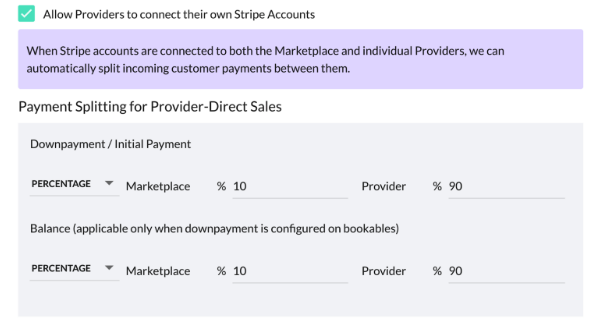
Provider Settings
- Open the Integrations page
- Under Stripe, click the CONNECT STRIPE ACCOUNT button