Managing the complexities of availability so you don’t have to is the meat and potatoes of Periodic. In its most basic form, availability is the dates and times a Customer is able to reserve a Bookable. There are a number of tools in the Dashboard that allow you to define simple or complex rules for when and how availability appears to Customers on your Booking Site.
When a Customer makes a Reservation, the timeslot they booked is automatically removed from the available timeslots on the website. Or, if multiple Reservations can be made for an event, the system can automatically shut off booking when the maximum number of Reservations have been made. If a Reservation should only be available when a specific staff member is free, Periodic can cross-reference the staff member’s calendar and only display times when your Staff member is free.
We’ll use this article to review all the ways you can configure availability in your dashboard.
Bookable Availability
The primary way to set availability is through your Bookables. Each Bookable you create has unique availability or windows of time that it’s available to be booked by Customers. There are three ways to configure availability windows for a Bookable:
- Regular Availability
- Book by Day Availability
- Book by Event Availability
Regular Availability – Use this type of availability to set regular, recurring windows of availability for the Bookable. For example, if a Bookable should be available from 9:00 am to 5:00 pm every weekday, use regular availability.
- To set shorter timeframes for Reservations within a recurring availability window, use the timeslot option when configuring your Bookable’s availability. If each Reservation should be 30 minutes, set timeslots to 30 minutes. Once this is configured, the Booking Site will show a timeslot every 30 minutes between 9:00 am and 5:00 pm every weekday.
- If you’d like a gap between Reservation start times, use the Frequency option when configuring your Bookable. Using the previous example, you have timeslots configured for 30 minutes, but you’d like a 30-minute gap between each Reservation, set your Frequency to 1 hour. Once this is configured, the Booking Site will show a 30-minute timeslot beginning every hour.
Book by Day Availability – Use this type of availability to set windows of availability for full days. This option is often used for rooms or equipment that’s booked in 1-day increments.
Event Availability – Use this type of availability for windows of time with a specific start and end date or time. Great for scheduling individual events or multiple-day events that do not have a regularly recurring schedule.
Bookable Options
There are many additional options for Bookables that can affect availability. You can read more about those options here.