Since Reservations are made on Bookables, Bookable Options are the key to custom booking. This article outlines the various options in a Bookable that a user can use and a brief description of what each option does.
Seats: This setting determines the number of Reservations allowed for a single time slot. The default is one but increasing the seat count is perfect for classes, tours, or for any time slot that can handle more than one Customer at a time.
- It is limited by the available resources.
- Restricts the seat count on a time slot to the available Resource(s) applied to a Bookable.
- There is no limit.
- Allows an unlimited amount of reservations for a single time slot.
- There is a specific number.
- Restricts the seat count on a time slot to the number added to this field.
- Do you want to collect basic information?
- This toggle will add a form to the Bookable that will ask the customers for basic info when booking more than one seat. This should only be applied under special circumstances. Please reach out to our team if you have any questions about this setting!
Notifications: Notifications are email or SMS messages triggered to the Customer throughout the booking process. Using Message Templates, you can create unique messaging to send custom reminder, reschedule, cancellation links to both Customers and Staff.
Refund: This gives the option to set a refund cutoff time for Customers when payment is tied to a Bookable. The default cutoff time is 24 hours.
Booking in Advance: This setting allows the user how soon a Customer can book a reservation. For example, if you want to for Customers to book at least 3 days before a time slot but not more than 4 weeks.
Booking Limits: This will limit the number of reservations customers can make on a Bookable. For example, if you want to allow a maximum of 100 reservations on a Bookable.
Calendar Options: This allows you to set Bookable location information and share either a physical address or URL of that location when calendar invitations are shared. This is especially helpful when wanting to include a Zoom or Google Meet link in a reservation.
Customer Groups: This makes a Bookable accessible only to specific customers. Creating Customer Groups is possible in the Customer page.
Forms and Data: This is one of the most important options on a Bookable. This is where you can add Form(s) to a Bookable, either before or after the time slot selection.
Time Slot Selection: Set limits on how many time slots can be selected when creating a reservation. With a default of one, this setting can enable Customers to select multiple, consecutive time slots when booking.
Per Customer Limits: Set a limit on the number of reservations a Customer can make on a Bookable. Staff can choose how many reservations a customer can have on a specific Bookable at any given time.
Price and Payment: This is a very customizable feature that allows the user to manage how a Bookable charges the customer. Pricing options, downpayment options, tax, travel fees and more!
Prior Approval: This allows the user to add the option to make a reservation get approved before becoming “Booked”. All reservations under Prior Approval are in “Pending” mode until confirmed. This can either be done by having the customer confirm the reservation and/or having an administrator approve the reservation.
Tags: Add tags to a Bookable by creating a tag and then dragging a certain tag to onto the Bookable. Tags can affect the display of Bookables on a Booking Site or get referenced in reporting data.
Waitlist: This robust feature allows customers to opt into a waitlist for time slots already booked.