Archived*
Archived is a Bookable status. Archived Bookables are not visible on the Booking Site or Dashboard but are available to be reactivated at a later time.
Learn more: Updating Bookable Status
Availability
Windows of time that a Bookable is available to be reserved by a Customer. Bookable Availability is required but Resource Availability is optional.
Learn more: Availability Windows
Bookable*
Reservations are made on Bookables. Bookables are the services that Providers make available for booking. A Bookable is what sets the availability and booking options associated with products, services, or events.
Learn more: Creating a Bookable
Bookable Options
Other than the required Name, Provider, and Availability for a Bookable, there are a multitude of different options available to better customize and fine-tune the way they work. Below you’ll find several definitions of Bookable options and how to use them.
Learn more: Bookable Options
Bookable Status
An option to set the visibility of a Bookable on your Booking Site and Marketplace. The status of a Bookable can be Active, Inactive, Hidden, or Archived.
Learn more: Updating Bookable Status
Booking in Advance
A Bookable option that allows you to set limits on how far in advance bookings must be made. Use this option to make sure that customers can’t book something too close to a reservation start time.
Learn more: Bookable Options
Booking Limits
A Bookable option that allows you to limit the number of Reservations that Customers can make on a Bookable.
Learn more: Bookable Options
Booking Site
Where Customers book reservations. Settings created in the Dashboard affect availability and the display of Bookables on the Booking Site.
Learn more: Marketplace Booking Site Settings
Calendar Options
A booking option that allows Staff to set information like location or URL that will appear on invitations sent to connected calendars.
Connected Calendars
An integration Periodic provides with Google and Outlook calendars to check for availability, post reservation data to Staff calendars, and optionally send calendar invites to the Customer. Helpful when Staff want to see reservations on an external calendar rather than the Periodic Dashboard.
Learn more: Connecting Calendars
Customer*
Customers are those who book Reservations. The hungry masses clamoring for your product or service.
Customer Groups
Define groups of Customers in your Marketplace settings to limit Bookable access to specific customers. Customers who aren’t part of the group won’t have access to the Bookable.
Learn more: Customer Groups
Check-in*
A feature that allows Staff to check a customer in when they arrive for a Reservation. When payment processing is enabled, Check-in can also trigger a downpayment on a Reservation.
Check-out*
A feature that allows Staff to check a customer out when they depart from a Reservation. When payment processing is enabled, Check-out can also trigger payment on a Reservation.
Dashboard
The Dashboard is what your Staff use to create and track reservations. Customers never, ever see it.
Domain
A Marketplace setting to define the custom URL for your Marketplace. Periodic hosts marketplaces on paid plans at the domain you specify. Enter the domain in your Marketplace settings and create a wildcard DNS entry at your registrar that points to 146.88.96.179.
Learn more: Creating Custom Domains
Forms
Add forms to collect customer data and create dynamic price, duration, & resources. Great for collecting additional contact information, demographic data, or customer preferences related to the Bookable.
Frequency
A Bookable Availability setting that allows you to configure the length of time between each timeslot. If the Customer can select a 30-minute timeslot, but you’d like to have a 30-minute break between each Reservation, set timeslot frequency to 1 hour. The Availability on your Bookable will then be set to show a new 30-minute timeslot beginning each hour.
Learn more: Availability Windows
Isolated Mode
A Marketplace setting for Customers. When a Marketplace is set to Isolated Mode, Customers are not shared between Providers.
Marketplace*
The Marketplace is the top-level of a Periodic account. It includes all of your Providers and their Bookables and Resources. Only marketplace admins have access to the entire marketplace and its associated settings.
Message Templates
Message Templates are created under Messages and applied individually in Bookable Options. They’re helpful when you want to apply the same Message across many Bookables.
Messaging
Add message templates for Customer and Staff to receive email & SMS Messages about Reservations. Staff can configure triggers to send messages when a New Reservation is made, when a reservation is cancelled or rescheduled, to send a reminder, etc.
Per Customer Limits
A Bookable Option to limit the number of Reservations a single Customer can make on a Bookable. Allows Staff to determine if a Customer can only make one Reservation at a time or if they can reserve multiple seats with a single Reservation.
Learn more: Bookable Options
Points*
Points can be issued to Customers through the Dashboard or sold to Customers on the Booking Site as a means of payment other than cash.
Price & Payment
Charge for Reservations and collect down payments, taxes, and/or fees. To collect payment you will need to set up a Stripe integration. Otherwise, you can only display a price.
Learn more: Bookable Options
Prior Approval
Require staff approval before Reservations are confirmed. A popular feature when treating Reservations as requests.
Learn more: Bookable Options
Provider*
Providers are entities that offer Bookable services. Often different business locations, departments, or rooms that have unique booking needs.
Reservations*
It’s why you use Periodic. A Reservation is made when the timeslot on a Bookable is selected and booked. Customers (and sometimes Staff) make Reservations.
Resource*
Staff can add Resources to Bookables. If a Resource is connected to a Bookable, the availability of the Bookable will be further constrained by the availability of the Resource.
Resource Capacity
Setting the Resource Capacity to anything greater than 1 allows multiple, overlapping reservations on the same Resource. It’s helpful to set this to something greater than 1 when your Resource can hold more than one Reservation at a time, such as a class, teacher, or group Reservation.
Resource Groups
Allows Resources to be grouped and applied as that group to a Bookable. This also allows for various selection methods of Resources on Reservations.
Seats*
Allow multiple Reservations for the same timeslot. Perfect for classes or tours. This option also allows you to define if a customer can only make a single reservation or if a customer can make multiple reservations for their friends, family members, cats, etc.
Learn more: Bookable Options
Staff*
Staff are users with access to the Periodic Dashboard. Depending on their role, Staff can have access to the entire Marketplace or a single Provider.
Subdomain
Providers and Bookables are required to have subdomains. Subdomains are the URLs Customers use to navigate to the Booking Site for a specific Provider or Bookable from their web browser.
Tags
Add Tags that you can reference in Options and Reports. Tags will display in the Reservation data on any PDF or CSV download.
Timeslot Selection
With the default setting of 1, set limits on how many time slots can be selected consecutively in a given Reservation. Helpful when enabling Customers to book several hours or days in a row.
Universal Mode
A Marketplace setting for Customers. When a Marketplace is set to Universal Mode, Customers are shared between Providers. Helpful to use if Customers can visit multiple locations of a business.
Waitlist
The Waitlist feature exists on Bookables, allowing customers to request a Reservation even if that timeslot is taken. Administrators can turn this on when they want Customers to request timeslots already reserved.
Learn more: Bookable Options
*These terms can be altered in the Vocabulary settings.