There are two types of Users in Periodic:
- Staff Users – Users on the Marketplace who have access to the Dashboard.
- Customer Users – Those who simply use the Booking Site to book a Reservation.
Staff Users
Staff Users are the people you invite from your organization to manage your Marketplace, Providers, Bookables, or Resources. To invite Staff members, navigate to Users>Staff and click the green New Staff Member button at the top of the page.
Admin
- Admin Users have access to all Dashboard and Marketplace settings. They can create and edit all Providers, Bookables, and Resources. This user type is the only type with access to Marketplace settings.
Provider
- A Provider-level user has access to a single Provider. In addition to the access available to an employee-level user, the Provider-level user can also edit their Provider settings and the settings for its associated Bookables.
Provider Group
- A provider group user has access to multiple Providers. They can see the Reservation List, Reservation Calendar, and analytics home page for all the Providers they’re associated with. They do not have access to marketplace settings.
Employee
- The user-level with the least access to the Dashboard. Employee level users can be associated with one or multiple Providers. This user can only view the Reservation list, Reservation Calendar, and analytics home page. If associated with a Resource they also have the option to change details on that Resource, including the ability to connect a third party calendar. Employees cannot change Marketplace or Provider settings.
Customer Users
Customer Users are the people who make Reservations on your Bookables. Whenever a new Customer makes a Reservation on your Booking Site, they’re automatically added to the Customer List in your Dashboard. Find your Customer List by navigating to Users>Customers. Customer Users do not have access to your Periodic Dashboard.
It’s also possible for some Staff Users to manually create a new Customer in your Dashboard. To create a Customer, navigate to the Customers List and select the green New Customer button.
Customer Group
If you’d like to restrict the availability of Bookables to a specific set of Customers, you can create a Customer Group. If you add a Customer Group to a Bookable, then only Customers in that group will have access to make Reservations on that Bookable.