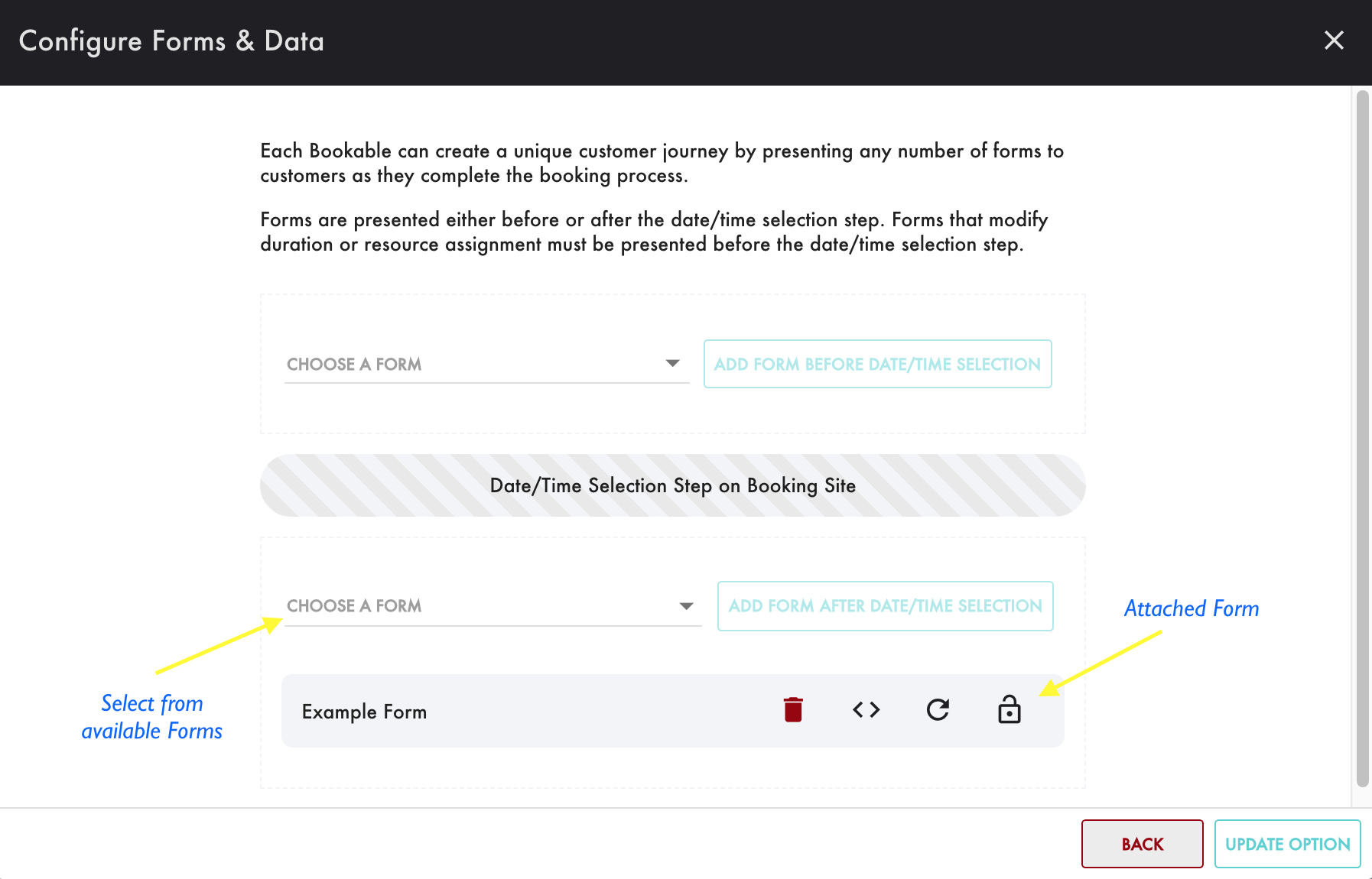Periodic is the custom booking engine. And the lynchpin of the platform is the Bookable – the entity made available for booking. Our best customers are brand sensitive and book at scale by using Bookables in a number of ways.
- Bookable demos and sales reps
- Bookable test drives
- Bookable coaching and training sessions
- Bookable classes
- Bookable one-time, special events
- Bookable delivery services
- Bookable wine tastings
- Bookable office hours
- Bookable concerts and shows
- Bookable church services
Can you book it? That’s a Bookable. Scheduling and time management are just the tip of the iceberg with the available options.

Bookable Settings
At a minimum a Bookable requires a name, Provider association, availability window, and Form to collect the First Name, Last Name, and Email from customers booking.

Bookables have their own availability windows and optional settings to accommodate both simple and complex services. Bookables may also have associated Resources. If Resources are associated, the availability of the Bookables will be further constrained by the availability of the Resources.
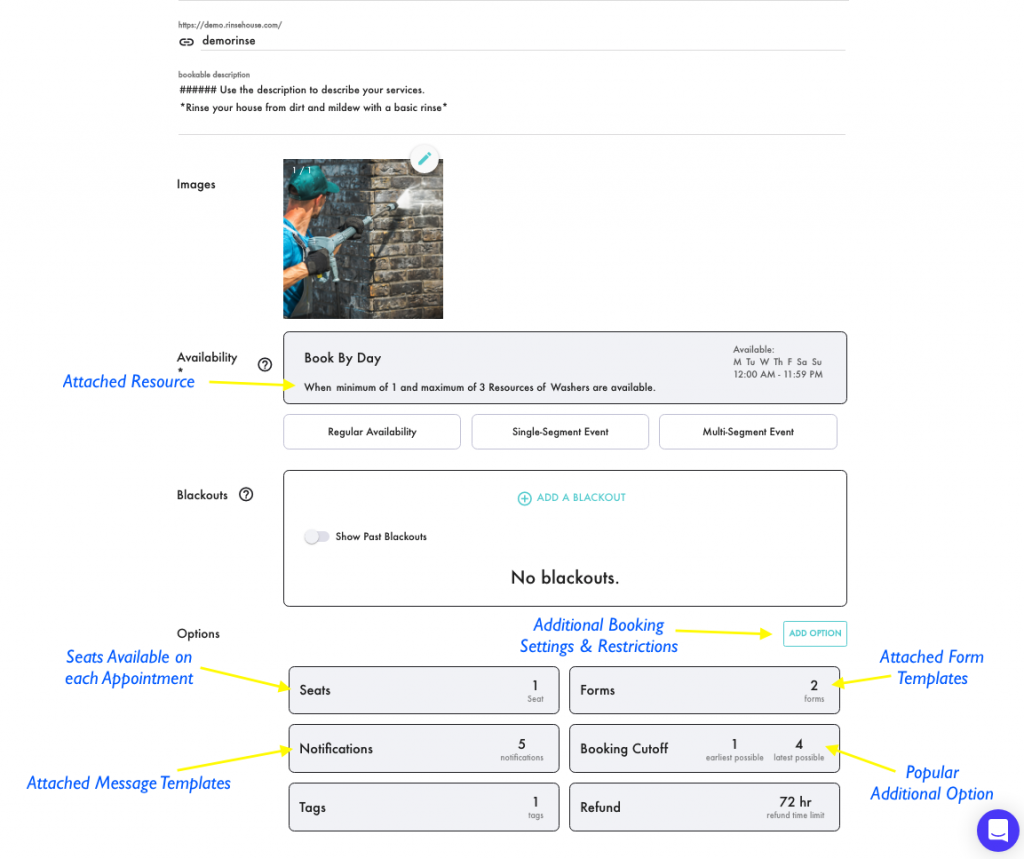
Attaching Resources to Bookables
Click on the applied Availability Window to attach a Resource or Resource Group.
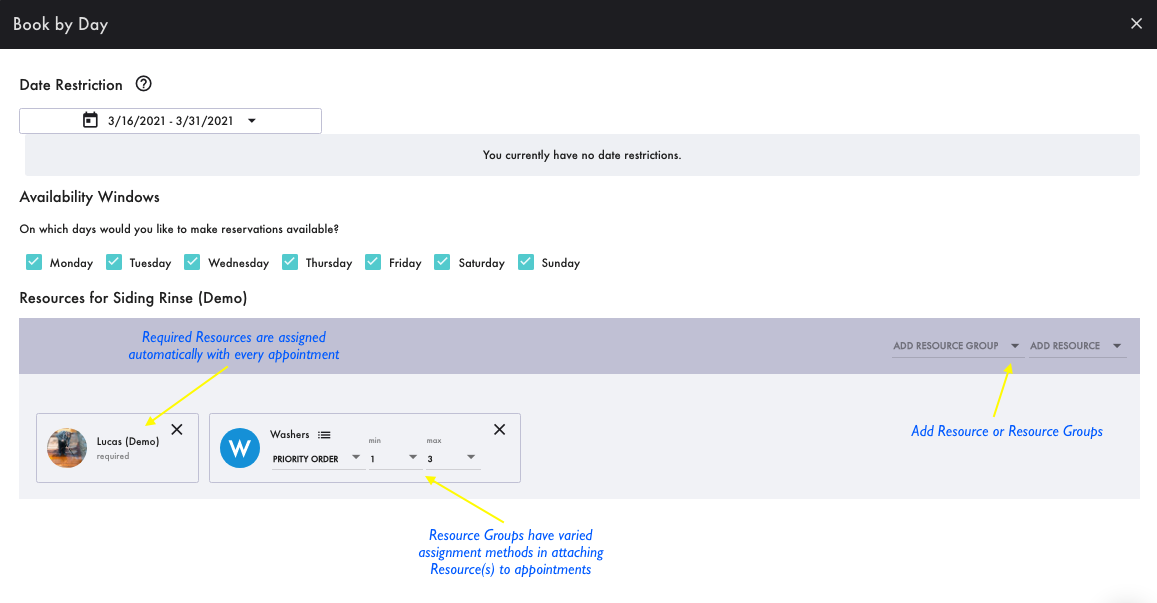
Resource Assignment Methods
Required Resources – Resource is assigned automatically with every reservation.
Priority Order – Resource is assigned automatically and never seen by the customer booking. The Resource first on the list will always be assigned if available and if not, then the second Resource, then the third Resource, etc.
Round Robin – Resource is assigned automatically and never seen by the customer booking. Resources will be assigned to reservations in a looping order and as evenly as possible.
Customer Choice – Resource is selected manually by the customer when booking.
Resource Claim – Customer books a reservation without a Resource and the user managing that Resource later claims that reservation. The customer never sees the Resource when booking.
Attaching Message Templates to Bookables
Click on the Notification Option to attach Message Templates.
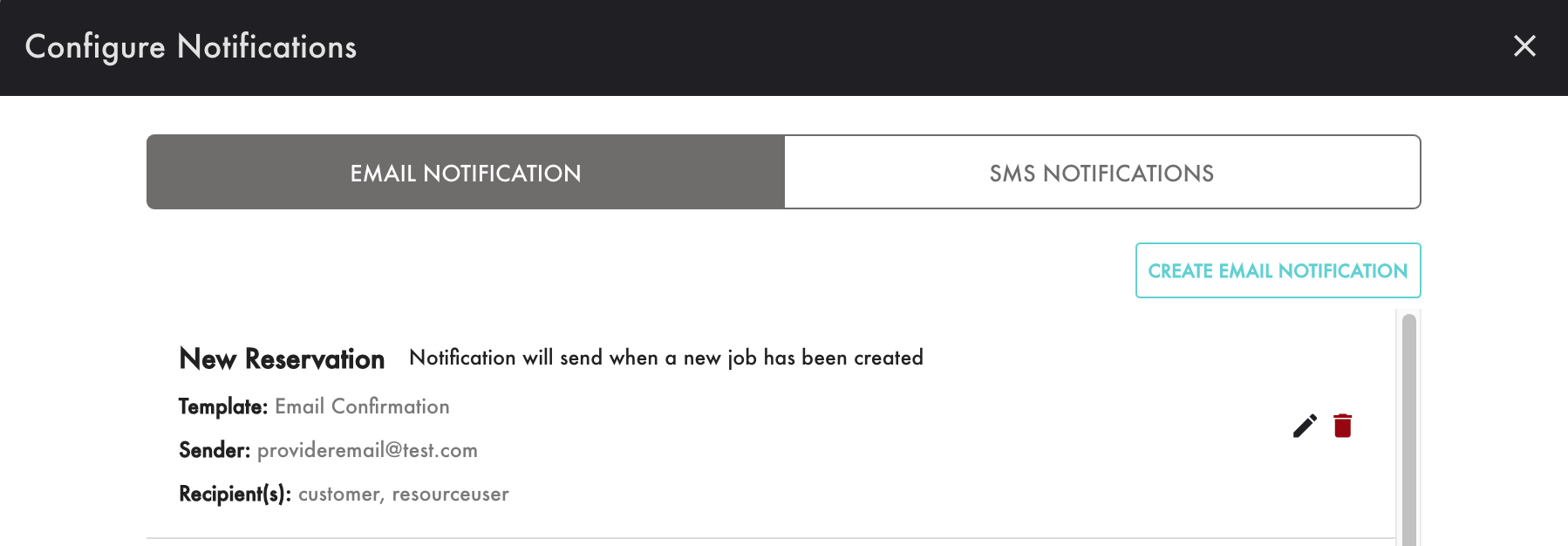
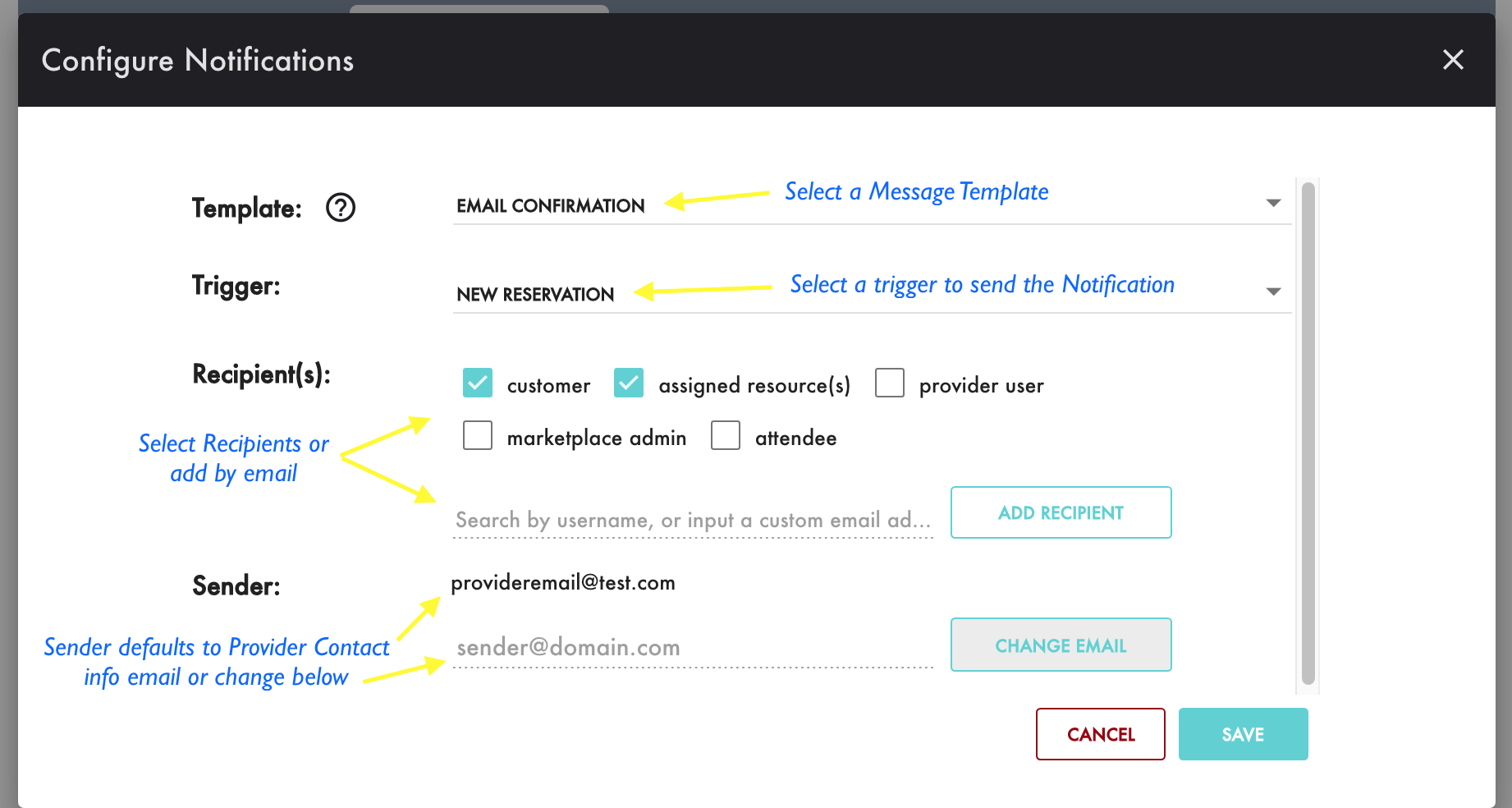
Attaching Forms to Bookables
You can display Form(s) either before or after the Date/Time Selection Step to the customer on the Booking Site. Whichever Form contains the First Name, Last Name, and Email questions must come after the Date/Time Selection.